So, last weekend I was watching a reel my friend tagged me in one of those laugh-out-loud reactions and I wanted to pause it to grab a screenshot. I tapped the screen, held it for a bit, even zoomed in just to see if something magical would happen. Spoiler: it didn’t. No pause button, no luck. I just sat there thinking… seriously, why is pausing Instagram video still such a mystery?
A few days later, my younger cousin hit me up during a break at university. He was watching an educational Story and he did not know how to pause instagram reels and wanted to freeze that math tip on screen so he could jot it down. When I showed him a simple hack, he was stunned I’d figured it out without any extra apps.
After helping friends, clients, and even a Fiverr buyer who needed reel transitions mapped out, I realized these tricks deserve their own guide. Below, you’ll find nine super-simple ways to pause instagram reels, plus a couple of secret hacks to pause any Instagram video on any device. No sketchy downloads, no deep settings. You’ll be stopping that autoplay in its tracks in seconds.
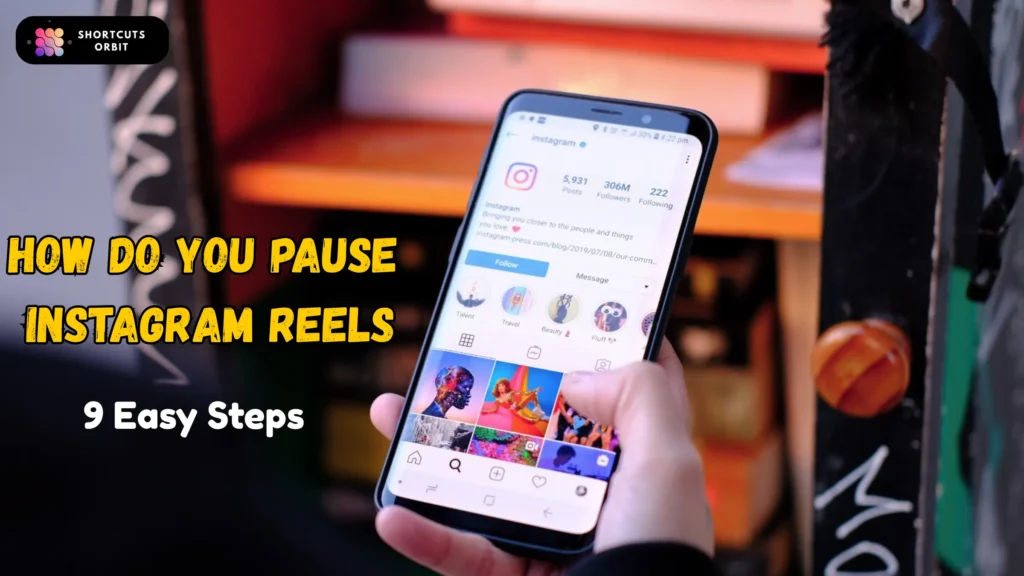
Quick Summary for Most Busy Readers, How they pause instagram reels
If someone in a hurry and just want quick solutions to pause Instagram videos, reels, or stories here are the key methods:
- Tap and Hold to Pause Reel – Great for stories.
- Use any Screen Recorder – Replay & pause instagram reels anytime you want.
- Desktop Tools or Extensions – Useful for reels or posts.
- Video DownloadHelper (Available for Chrome and Firefox)
- Downloader for Instagram + Direct Message (Chrome Web Store)
It’s a free Chrome extension (a small tool you add to your browser) that helps you:
- Pause, replay, and even save posts easily
- Use Instagram Direct Messages (DMs) right from your computer
4. Scroll down for all 9 methods with step-by-step guides, pros & cons!
Method 1: Tap & Hold Freeze to pause Instagram reels
Press and keep your finger on the video to stop it at that frame.
My college buddy couldn’t grab a screenshot of a mentor’s Story slide. I told him to tap and hold on the video—instantly paused. He thought I hacked his phone.
How to Do It
- Open the Story or reel in full screen.
- Press and hold anywhere on the video.
- Keep holding to maintain the pause.
- Lift your finger to resume.
Pros & Cons
Pros
- Instant, no tools needed
- Perfect for quick screenshots
Cons
- You must keep holding
- Not great for longer clips
Method 2: Airplane Mode Freeze or pause Instagram reels
If you really want to pause instagram reels, Turn on Airplane Mode so the video can’t keep playing, and it stays on the last loaded frame.
My Cousin wanted to note ingredients from a skincare demo reel. I had her switch on Airplane Mode after it loaded, she got the perfect screenshot.
How to Do It
- Let the video load fully.
- Swipe down and enable Airplane Mode.
- Go back to Instagram; the video stays frozen.
- Turn off Airplane Mode when finished.
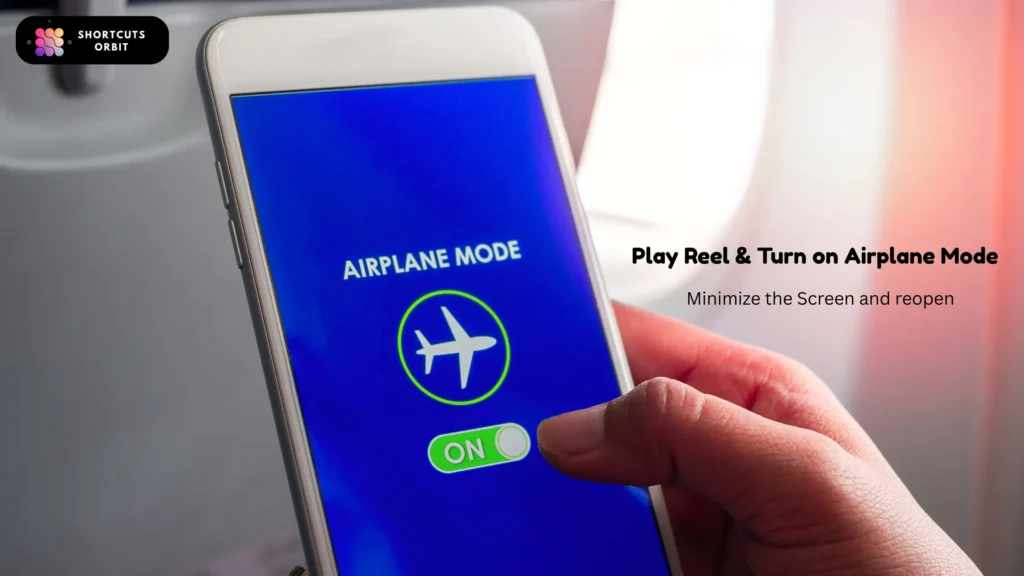
Pros & Cons
Pros
- Works for Stories, reels, and grid posts
- No extra apps required
Cons
- Cuts off your internet
- Must wait for buffer before freezing
Method 3: Screen Recording Tip to pause instagram reels
Turn on Airplane Mode so the video can’t keep playing, and it stays on the last loaded frame.
I saw a skincare video on social media. I turned on Airplane Mode after it loaded and took a clear screenshot of the ingredients without any ads or pop-ups.
How to Do It
- Swipe into Control Center (iPhone) or Quick Settings (Android) and start screen recording.
- Play the Instagram video.
- Stop recording when it’s done.
- Open the recorded video and pause anywhere.
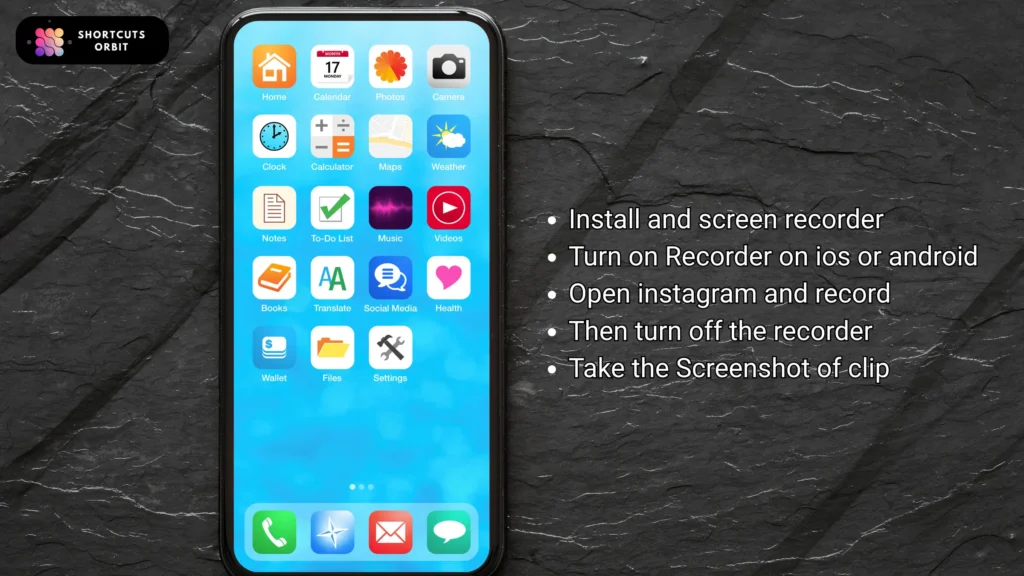
Pros & Cons
Pros
- Full playback control
- Clip saved for later use
Cons
- Uses storage space
- Slight drop in video quality possible
Method 4: Desktop Developer Tools to Pause Instagram reels
On a computer, use the browser’s built-in tools to pause the video element.In this tool you can also pause instagram reels on laptop or pc.
I had this one interesting moment during a Zoom call with a friend. He was on his PC, and we were discussing a motivational reel that kept auto-playing. The problem? There was no pause button—and he really wanted to read the quote in the middle of the video.
I walked him through a little browser trick that actually worked like magic: pausing any video using Disclaimer.

Step-by-Step: Pause Any Video Using Chrome DevTools
1. Open the Video in Chrome
Make sure you’re using Google Chrome and open the web page where the video or reel is playing. This can be Facebook, Instagram Web, or any site with an auto-playing video.
2. Right-Click and Open Inspect
Right-click anywhere on the page (not on the video itself), and from the options, click on “Inspect”.
A new panel will pop up, this is the DevTools window
3. Go to the Console Tab
Once DevTools is open, click on the “Console” tab at the top. It looks a little technical, but don’t worry, you’re just typing one simple line
4. Type the Pause Command
Now, inside the console area, type this:
document.querySelector('video').pause();Then hit Enter.
As soon as you do that, the video playing in the background will pause immediately even if there was no pause button originally. Yep, that’s the magic of DevTools!
5. Done! Take Your Screenshot or Notes
Once paused, you can now freely take a screenshot, write down ingredients, read that quote, or just stare at the scene you wanted to freeze.
⚠️ Before You Try This
I’ve personally tried this trick on desktop browsers — and it works best on Google Chrome. Just keep in mind, not every website behaves the same. Some platforms block developer tools or use custom video players, so it might not work everywhere.
But don’t worry , the command you’re using is completely safe. It doesn’t change or harm anything on the site. You’re just telling the browser to pause the video, nothing more. I’ve used it multiple times without any issue
Method 5: Send to Direct Message to pause instagram reels
Share the video to your own DM, then pause it in the messenger view.
A coworker forwarded me a reel for feedback. I asked her to send it to her own DMs, suddenly a pause button appeared in the chat view, and she froze it at will.
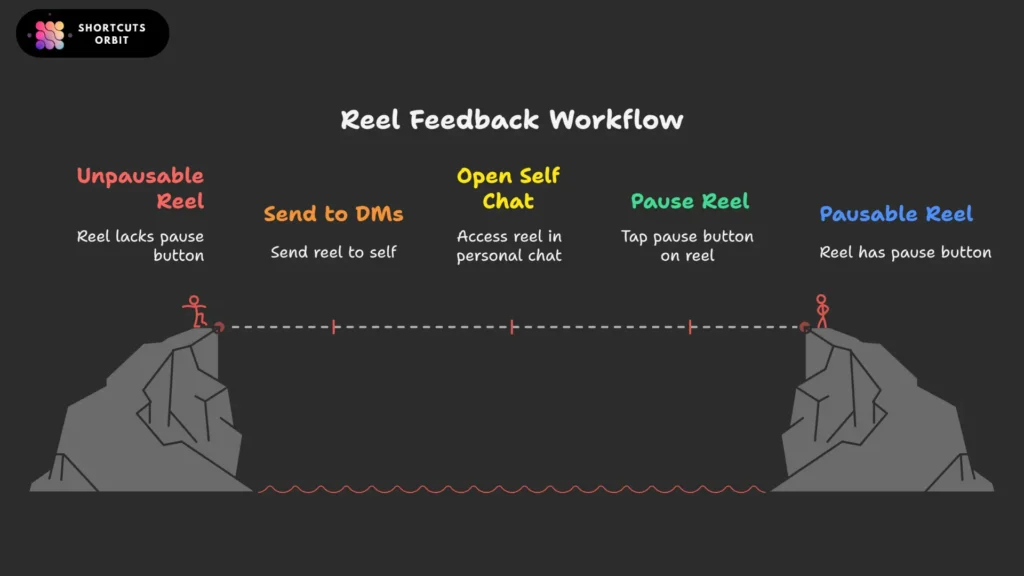
How to Do It
- Tap the paper-plane icon under the video.
- Send it to yourself (or a friend).
- Open the video in your Instagram DMs.
- Use the playback bar to pause.
Pros & Cons
Pros
- Works on any device
- No extra tools
Cons
- Adds an extra share step
- You lose the original feed context
Method 6: Picture-in-Picture (Android Only)
Shrink the video into a small floating window that you can pause.
Real-life example: I was showing my mom a cute pet reel on my Galaxy phone. I hit home, and the video popped out in PiP mode. She tapped pause on the floating screen to savor the adorable moment.
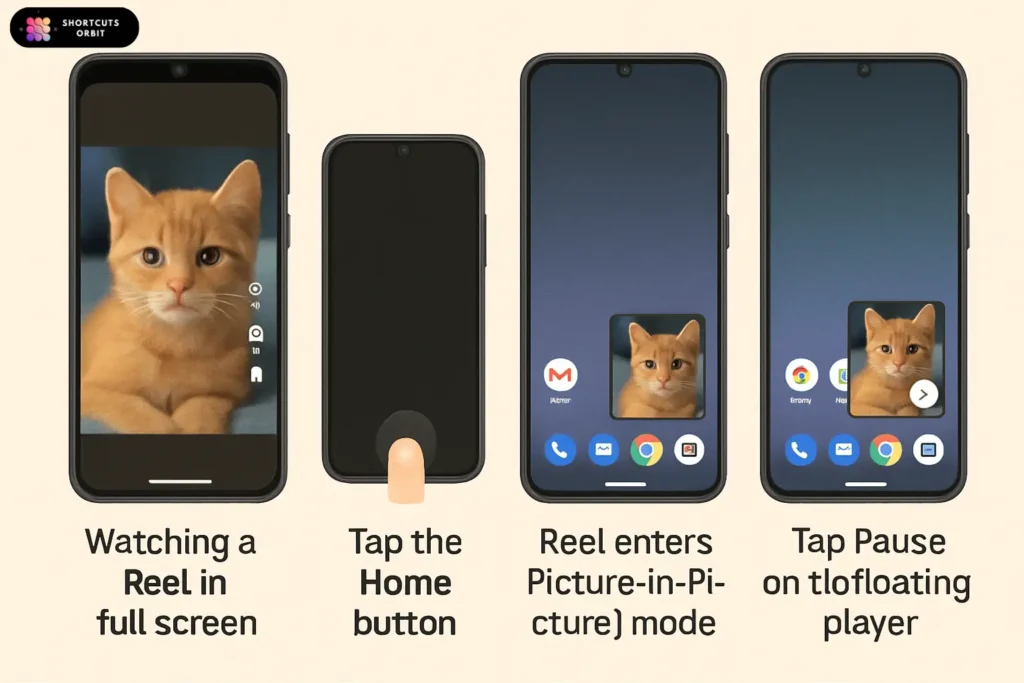
How to Do It
- Go to Settings > Apps > Instagram and allow Picture-in-Picture.
- Play the reel or Story, then press Home.
- The video appears in a small window.
- Tap the PiP controls to pause or move the window.
Pros & Cons
Pros
- Multitask while watching
- Easy pause and reposition
Cons
- Only on Android
- Video size is reduced
Method 7: Use a Video Downloader Website
Copy the video link, paste it into a safe downloader site, grab the MP4, and watch it in your own player.its for both pc users and mobile users.
A travel blogger client needed to freeze frames of a Bali reel for her blog. She used a trusted Instagram downloader, saved the file, and paused it in VLC. You can do it in android and pause the video in MX palyer or any video player.

How to Do It
- Tap the three dots on the reel and tap Copy Link.
- Visit a reputable Instagram video downloader website.
- Paste and download the video as an MP4.
- Open the file in your media player and pause at will.
Pros & Cons
Pros
- Full playback freedom
- You keep a backup copy
Cons
- Potential copyright issues
- Beware of sketchy downloader sites
Method 8: Slow-Motion Editor Trick to pause instagram reels
Use Android’s built-in Voice Access or Google Assistant to say “Pause” — no need to touch the screen

📱 How It Works:
Enable Voice Access from Android Accessibility settings.
Open the Reel.
Say “Pause” or “Tap center” using Voice Access.
The video pauses exactly where you want, hands-free.
A person was kneading dough and watching a cooking reel at the same time. She turned on Voice Access and just said “Pause” the reel stopped without her needing to touch the phone. It worked perfectly!
Benefits:
No extra apps
Works on most Android phones
Cool hands-free trick, especially useful when your hands are busy
Method 9: Save & Pause Later
Save a Story or Reel to your Saved folder or Highlights, then open it later and pause it by tapping.

How it works:
Tap the bookmark icon on the Story or Reel.
Later, go to:Profile → Saved → All Posts (or Highlights if you added it there)
Open the Story or Reel.
Tap the screen to pause on any frame you want.
You can use this trick on both Android and iPhone without any issues, it works smoothly on both. But if you’re using a PC, it won’t work the same way since Instagram’s desktop version doesn’t support pausing Stories or Reels properly.
How to pause an instagram reel?
Instagram now allows you to pause instagram reels with a simple tap, just tap once on the screen while the Reel is playing, and it will pause. Tap again to resume. However, if this doesn’t work on your device or you’re using an older version, you can try easy tricks like tap & hold, screen recording, or watching the Reel through Direct Messages, which give better pause control. On desktop, you can even use browser tools to pause the video manually.
How do I pause a video on Instagram?
If you’re watching a video on Instagram and want to pause instagram reels , the easiest way is to tap once on the screen — this usually works for Reels, Stories, and regular video posts if your app is updated. Want to pause a Story? Just tap and hold anywhere on the screen, and it’ll stay frozen until you lift your finger. And if that doesn’t work or you want more control, you can screen record the video or send it to your own DMs, where you’ll get a proper pause button. Super simple!
“Can I pause a video on Instagram in 2025?”
Yes Instagram has started testing a dedicated tap-to-pause feature. On some devices and app versions, simply tapping once will pause instagram reels. But behavior can vary: in some cases, a tap mutes instead. If tapping doesn’t work for you, the old reliable trick tap and hold to freeze the video still works consistently. Plus, alternatives like screen recording, sending to your DMs, or using desktop tools remain great fallback options.
How to mute a reel on instagram?
Muting a reel on Instagram is super simple. Just tap once on the video while it’s playing — this usually toggles the sound on or off. You’ll know it’s muted when you see the little speaker icon with a slash. On some phones, you can also use your volume buttons to silence the reel. And if you’re watching in a quiet place, Reels often start muted by default, so just leave them that way or tap if the sound kicks in.

Muhammad Muzamal is the founder of Shortcuts Orbit, a platform focused on time-saving digital tools, blogging insights, and smart monetization tips. A BBA (Hons) graduate from UCP Lahore, I’m passionate about digital marketing, AI trends, and helping others grow online.

